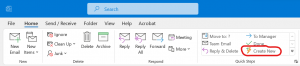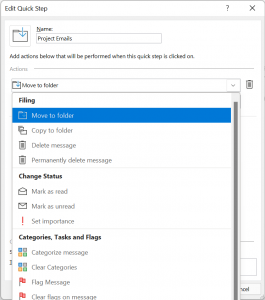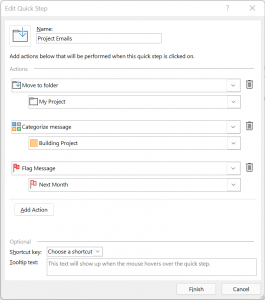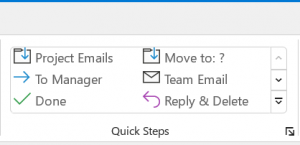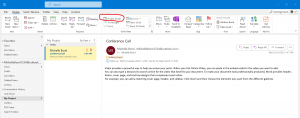Outlook Quick Steps Can Streamline Repetitive Tasks!
When using Outlook, you can find yourself repeating the same tasks over and over. This can lead to taking up too much of your time repeating your tasks. Luckily, Outlook has a feature called Quick Steps that makes these repetitive steps easier to accomplish!
Here’s how to do it:
- In Outlook, on the Home Tab, click the Create New button in the Quick Steps Group.
- In the Dialog Box, name your Quick Step and choose from a number of actions. You can move messages to folders, create appointments, create new e-mails, and more.
- You can choose as many actions as you’d like in your Quick Step and you will get contextual questions based on your action. For example, if you want to move a message to a folder, you’ll be asked to choose the folder, or if you choose to add a category to a message, you’ll be asked to choose the category.
- When you select all of your actions and options, click on Finish at the bottom of the Dialog Box. Your new Quick Step will be listed in the Quick Steps Group on the Home Tab of the Ribbon.
- The next time you want to do those actions, you’ll just have to select that Quick Step and Outlook will do the work for you. In the example below, if you would select an email, the Quick Step will move it, categorize it, and flag it all with one click of the Quick Step!
- Create as many Quick Steps as you need to help you accomplish tasks quickly and efficiently going forward!